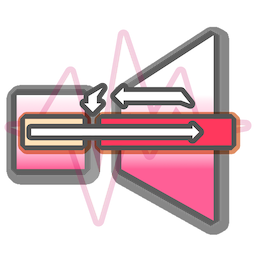
IntroloopPlayer

In Unity, AudioSource takes an AudioClip. In Introloop, IntroloopPlayer takes an IntroloopAudio. If you have used AudioSource to play music before, it works very similarly.
Tip
C# Scripting API are all in the namespace E7.Introloop. Make sure you have already link up the Assembly Definition Files (asmdef), to Introloop's E7.Introloop as explained in Getting Started/Installing
Basic playing : Similar to AudioSource
Remember that in AudioSource, you can connect AudioClip to the "AudioClip" slot in Inspector. Then either checking "Play On Awake" and enter Play Mode, or call Play in the scripting API to play a clip connected to that slot.
It is also possible to set the AudioClip into clip property before calling Play, making it a 2-step process of assigning and playing AudioClip entirely from script.
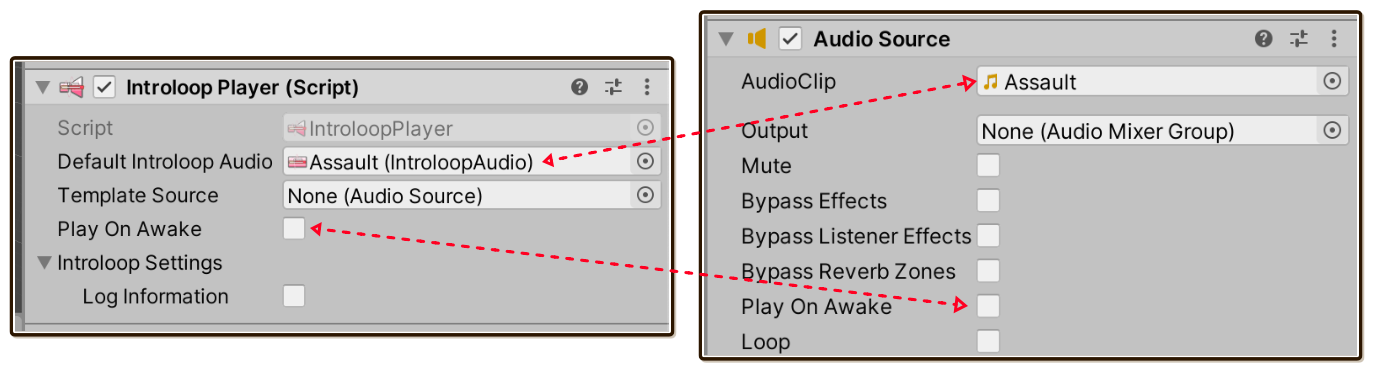
Similarly, IntroloopPlayer provides "Default Introloop Audio" exposed Inspector field to parallel "AudioClip". It also has the same "Play On Awake". And also DefaultIntroloopAudio for use in scripting to parallel clips.
Here is an overview of all public API, which we will revisit later in this page. The first 2 Play will use IntroloopAudio you connect to DefaultIntroloopAudio.
Play():void
Play(float fadeLengthSeconds, float startTime):void
Play(IntroloopAudio introloopAudio, float fadeLengthSeconds, float startTime):void
Play(IntroloopAudio introloopAudio):void
Stop():void
Stop(float fadeLengthSeconds):void
Pause():void
Pause(float fadeLengthSeconds):void
Resume(float fadeLengthSeconds):void
Seek(float elapsedTime):void
Preload(IntroloopAudio introloopAudio):void
GetPlayheadTime():float
SetMixerGroup(AudioMixerGroup audioMixerGroup):void
ApplyAudioSource(AudioSource applyFrom):void
The template source
It is time to learn about how Introloop stitches your audio under the hood.
Actually, Introloop manages your music using 4 AudioSource. You can see them clearly under the game object that has IntroloopPlayer. All these are working together to output a single music you are playing on IntroloopPlayer!
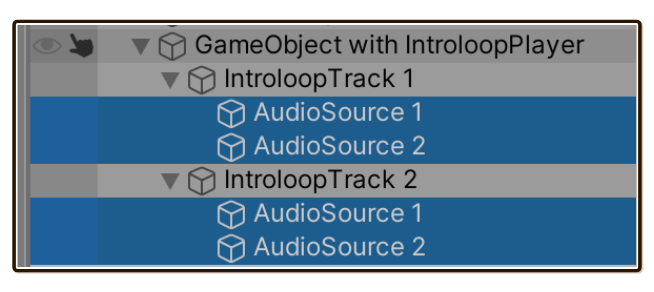
Because these are automatically spawned at runtime and does not exist at edit time, I have to provide some way to configure properties on all 4 AudioSource, some very important one including Priority (should be high, so music cannot be cut off by sound effects.) and Output AudioMixerGroup. You can do so with the "Template Source" feature.
By creating AudioSource anywhere (can be right next to IntroloopPlayer component) and connect the reference to this slot, it will propagate almost every settings into all 4 AudioSource. This template AudioSource can be disabled (uncheck the box on the component's header), since it exists only for its fields to be copied.
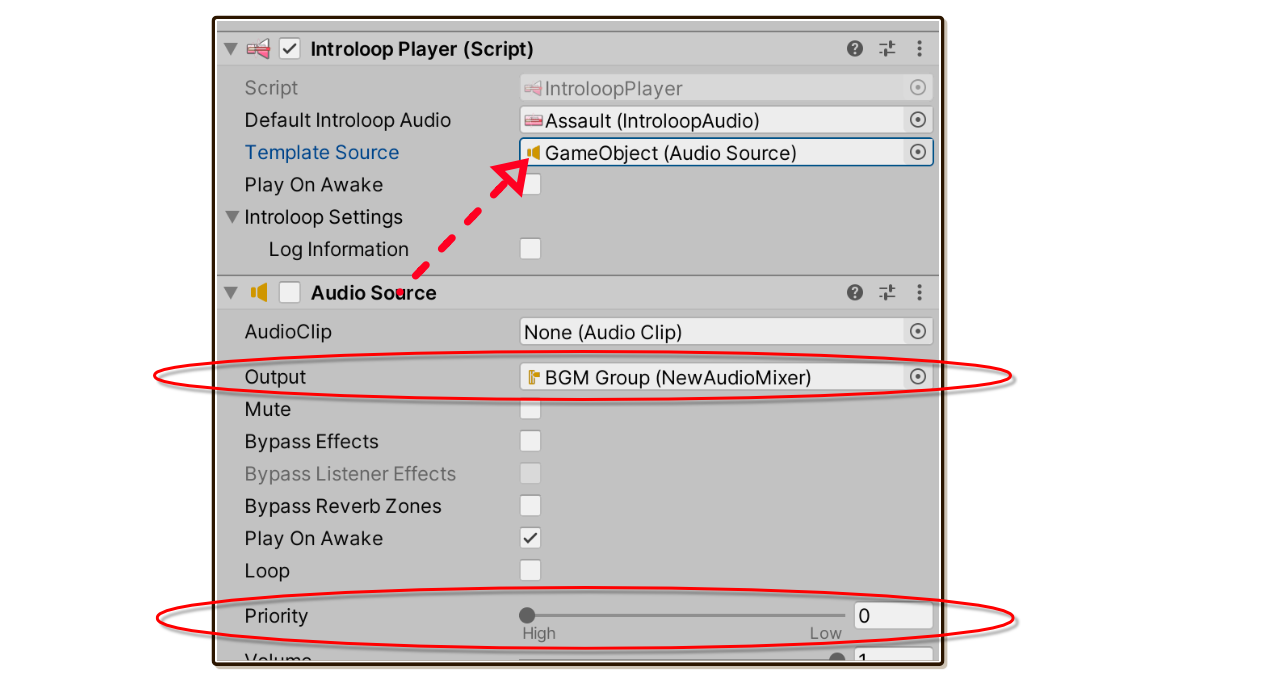
You can configure it however you like. But here are some popular settings you probably want :
- Output
AudioMixerGroup: You probably want your introlooping music to go into "BGM" mixer of some sorts, so that can be linked in BGM slider in your option screen, for example. In the end this means all 4 underlyingAudioSourceare all outputting to the same mixer. - Priority : Should be 0 (= high priority) to prevent your music from being stopped when there are many audio playing in the scene. All the SFXs should be at higher priority number (= low priority) so it cut its own kind out instead of music.
- Spatial Blend : Should be full 2D for background music, which is the default. However, in the case that you want Introloop playing on a radio on the table, and have it fades in as the character walks into it, then you can set the blend to 3D along with other spatial features here such as the falloff curve.
Warning
"Pitch" is ignored. You can only play with pitch by setting it on each IntroloopAudio you want to play, and it must be constant. This is because pitch is related to audio length and Introloop's scheduling accuracy is sensitive to length.
Template source from a prefab asset
This trick maybe is even better than attaching the template AudioSource right next to IntroloopAudio component.
Instead, create a prefab asset that only have AudioSource (and Transform) on it. Setup the AudioSource as you like to be the template , such as connecting with output AudioMixerGroup.
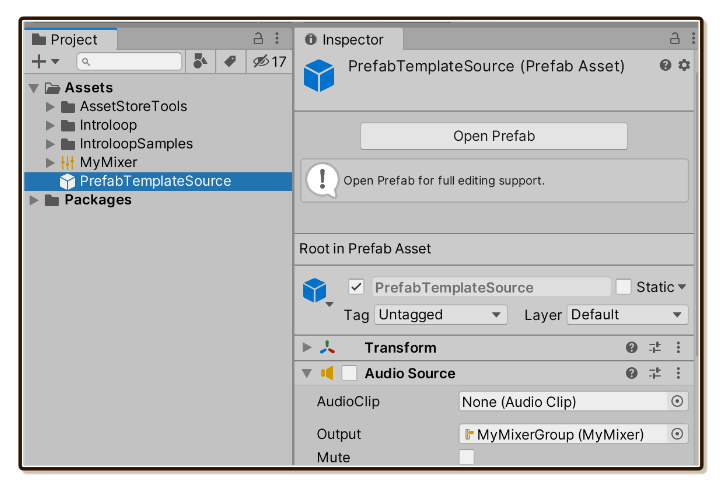
Then drag that prefab (the blue box) all the way from Project panel to the Template Source slot in the Inspector panel. The slot would still find AudioSource component in the prefab, displaying the orange speaker icon.
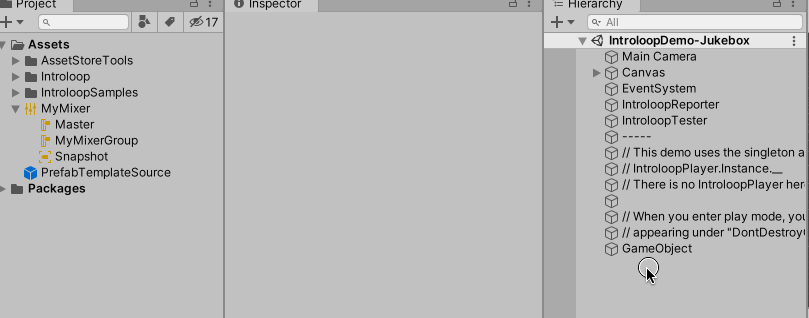
This is convenient because you now have a place in your Project independent of any scene to come to adjust your template source to affect an entire game.
Automatically spawned template source
When this field is not assigned, when you enter Play Mode, it spawns a disabled AudioSource component next to IntroloopPlayer, then also connect a reference of that to "Template Source" slot anyways.
This automatically spawned template source has Priority 0 (high) and 2D spatial blend as a default. But it cannot guess which AudioMixerGroup output you want to use. You should not rely on this automatic template source.
Using the singleton instance
While using it like AudioSource is easy to understand using your prior knowledge, AudioSource is designed to be flexible and generic. Other than playing music, you could play sound effects, or play positional ambience loop on your tree models. (By the way, my other audio plugin Tiny Ambience probably beats AudioSource in doing that. Just saying!)
Instead of being flexible, Introloop is often used for a specific purpose of playing background music (BGM).
- There is only 1 BGM playing in most games, which change or crossfade songs according to situations, or having lowered volume while in menu. This means you always want this 1 instance of
IntroloopPlayerat hand on many code locations instead of having to declare[SerializeField] private IntroloopPlayer centralBgmPlayereverywhere you want to control the BGM. - Music should be still playing while changing scene, or while in Now Loading screen. In most cases, you want this instance to have
DontDestroyOnLoadapplied. - You want to route the output of this instance to your "BGM"
AudioMixerGroup, and having Priority 0 (high).
The class IntroloopPlayer has a special singleton instance with all of above's requirements waiting for you! Go from having to do this :
[SerializeField] private IntroloopPlayer theOnlyOneBgmPlayer;
[SerializeField] private IntroloopAudio myMusic;
public void Start() {
theOnlyOneBgmPlayer.Play(myMusic);
}
To this :
[SerializeField] private IntroloopAudio myMusic;
public void Start() {
IntroloopPlayer.Instance.Play(myMusic);
}
By calling a static property IntroloopPlayer.Instance for the first time, it automatically spawn IntroloopPlayer with DontDestroyOnLoad, then that property give you back the IntroloopPlayer to you. Any other calls will get you the same instance. Now you can control your BGM from anywhere in the code easily!
This is how the singleton instance looks like in Hierarchy :
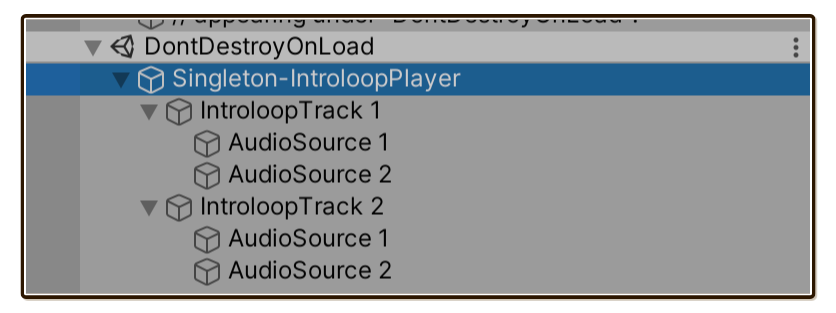
Setting template source for the singleton instance
Being able to call a convenient IntroloopPlayer out of thin air is great and all, but now we can no longer use the Template Source feature. How can we setup something like output AudioMixerGroup now?
Before the first access to IntroloopPlayer.Instance, you can call a special IntroloopPlayer.SetSingletonInstanceTemplateSource(templateSource).
// Supposed that this template source has output AudioMixerGroup assigned.
[SerializeField] private AudioSource templateSource;
[SerializeField] private IntroloopAudio audioToPlay;
public void Awake() {
// Must call before the first access.
IntroloopPlayer.SetSingletonInstanceTemplateSource(templateSource);
// Spawned singleton instance under DontDestroyOnLoad now spawned with
// applied settings from the template source!
IntroloopPlayer.Instance.Play(audioToPlay);
}
If you somehow can't do it before the first play, calling ApplyAudioSource on the singleton instance can also later apply any AudioSource fields to the currently running 4 AudioSource.
Defining more singleton instances
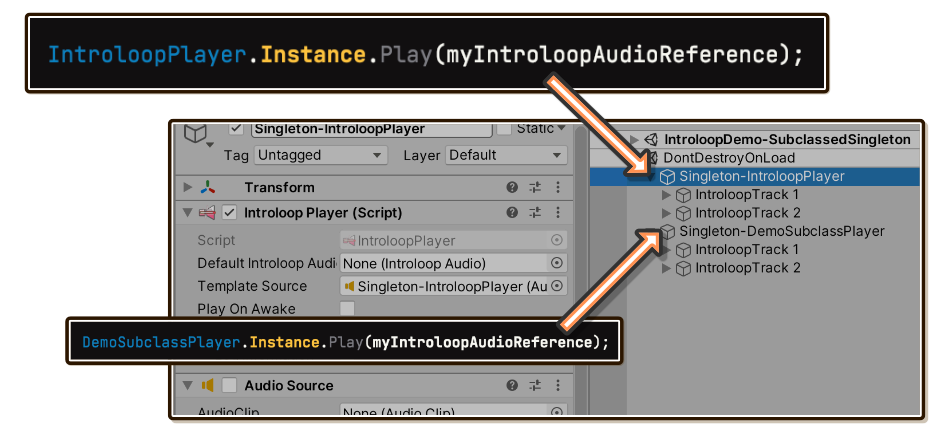
You may want an another singleton instance other than just 1 given by IntroloopPlayer.Instance.
For example, you would like a singleton IntroloopPlayer dedicated to field music called FieldMusicPlayer.Instance, and an another for battle music called BattleMusicPlayer.Instance. Be it for organizational purpose, or you really want multiple overlapping Introloop musics playing at the same time. And you want the convenience of the singleton instance for all of them.
There is a special class called IntroloopPlayer<T>, instead of just IntroloopPlayer. Not only it has generic variable T, it is also an abstract class. So it must be subclassed to be useful.
It uses C# trick which is when a class is generic, different permutation of input generic type will produce a new set of static variables. IntroloopPlayer<T> is designed so you can just throw the name of your subclass itself into that T, making the static it give you always a new one under your own class name.
To get FieldMusicPlayer.Instance and BattleMusicPlayer.Instance that leads to a different singleton than IntroloopPlayer.Instance (so you now have 3 singletons), define empty subclasses like this :
internal class FieldMusicPlayer : IntroloopPlayer<FieldMusicPlayer> {
}
internal class BattleMusicPlayer : IntroloopPlayer<BattleMusicPlayer> {
}
By putting the class itself into generic variable like this, the code is able to return typed singleton instance T from .Instance instead of just IntroloopPlayer. You can get creative with this by coding something more into this empty class.
When you start using them, in the Inspector you can clearly see under DontDestroyOnLoad scene that they are different singletons running at the same time.
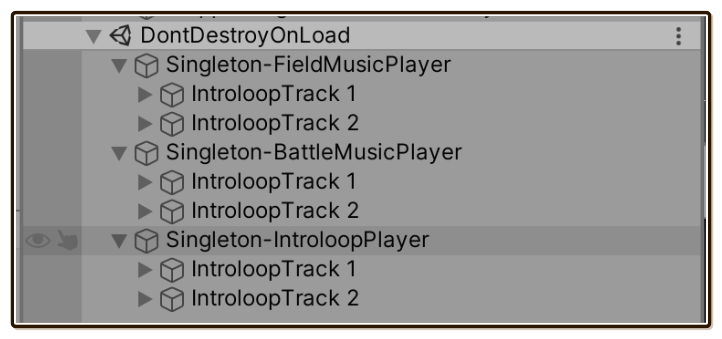
Scripting API
Play():void
Play(float fadeLengthSeconds, float startTime):void
Play(IntroloopAudio introloopAudio, float fadeLengthSeconds, float startTime):void
Play(IntroloopAudio introloopAudio):void
Stop():void
Stop(float fadeLengthSeconds):void
Pause():void
Pause(float fadeLengthSeconds):void
Resume(float fadeLengthSeconds):void
Seek(float elapsedTime):void
Preload(IntroloopAudio introloopAudio):void
GetPlayheadTime():float
SetMixerGroup(AudioMixerGroup audioMixerGroup):void
ApplyAudioSource(AudioSource applyFrom):void
Most public API you can call are straightforward.
Playoverload withIntroloopAudioargument will not care the "Default Introloop Audio" slot, instead use any reference toIntroloopAudioyou provided. This is some difference fromAudioSource's API.- Notably, many provided
fadeLengthSecondswhich is seemingly "fluff" argument usually not present in audio scripting API. Introloop gets very complicated when fading out due to internally maintained 4AudioSource, and gets more complicated when you want to unload the audio afterwards, but wait for the fade out to be done first. It is better than the plugin provide this functionality for you. - Starting
Playagain with new audio and also withfadeLengthSecondsprovided will cross fade audio. GetPlayheadTimeis used to remember the time for use withstartTimeargument. Note that "play head time" is not elapsed time. It accounts for the "introloop" behaviour already. (i.e. The "play head" never come back to before the intro boundary again after passing it.)ApplyAudioSourceis used to perform similar to the Template Source, but at any later time.SetMixerGroupis a subset ofApplyAudioSource, chaging only outputAudioMixerGroupand not touching anything else.